A video in which still images taken at intervals are stitched together in succession is called time-lapse, and is also described as time-lapse shooting.
It is the exact opposite of a video shot with a high-speed camera (slow-motion video), and is a long shot video played back in a short time.
Therefore, unlike long-term video shooting, it is possible to shoot for a long time with a small capacity.
In addition, since each image is a still image, it is possible to shoot with high resolution.
Shooting a time-lapse video is easy without any specialized equipment.
How to shoot a time-lapse video
(1) Many cameras have a time-lapse shooting function, which makes it easy to shoot.
(2) You can also drop the time-lapse compatible app and shoot with your smartphone.
(3) Take interval shots and save still images. Use editing software to make a time-lapse video.
How to create a time-lapse video using our products
When using our products, the method (3) above is used.
In order to take interval shots with our USB camera, we use our dedicated software Hi TriggerQ to take a picture of the object and save a large number of still images.
First, I tried taking interval shots of the company with the above software.
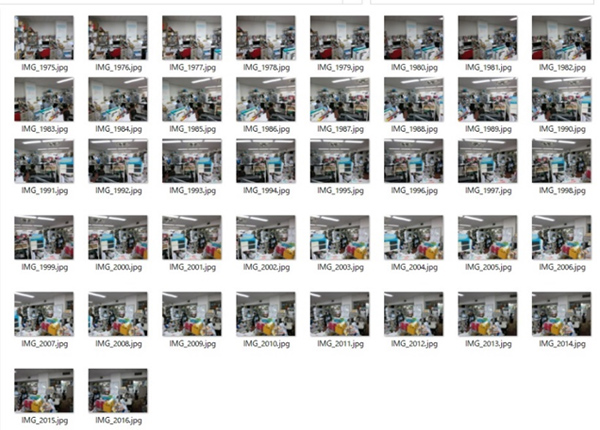
This is concatenated using editing software to make a video.
There are editing software such as Windows Live MoveMaker, but this time I tried using the free software “Panolapse”.
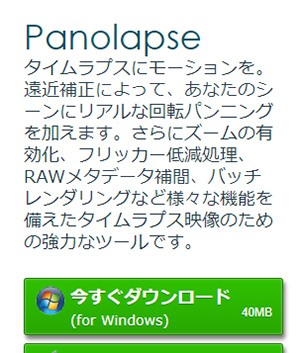
The free version has a limited resolution, so I dropped the resolution of still images.
(The restriction will be lifted when you purchase a license.)
It will be downloaded in the following format.
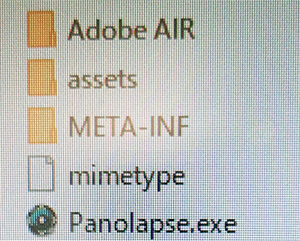
When you launch Panolapse .exe, the following screen will start.
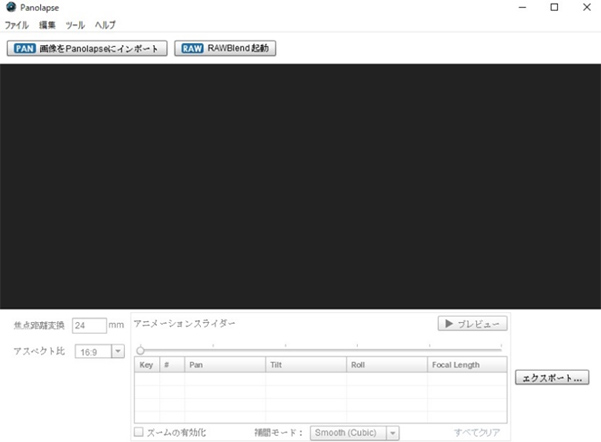
Click “Import to Panolapse” to import all the still images taken at intervals earlier.
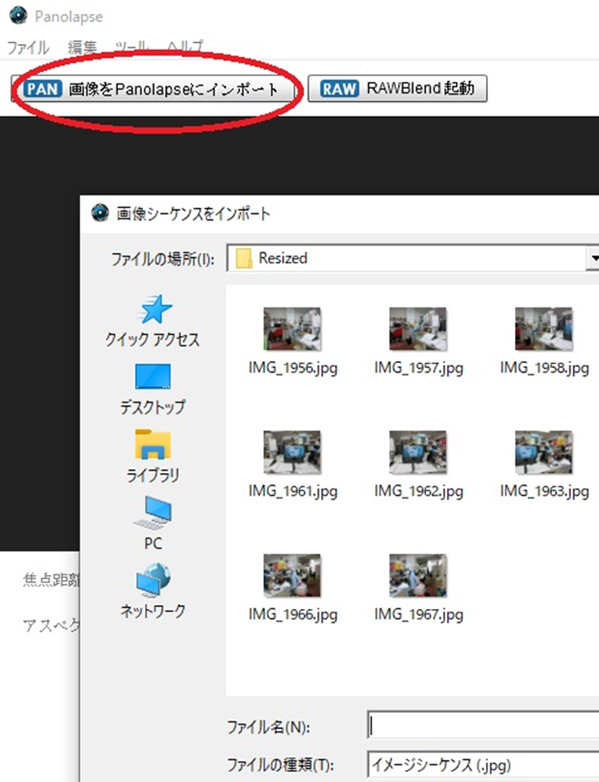
That’s all you need to do to get a time-lapse video when you click on the preview button.
※Note※
Time-lapse editing software is not our product.
This is an example of this.
For more information on the “Camera USB ” and “Hi TriggerQ” introduced this time, please see the following product page.
 |
Camera USB
|
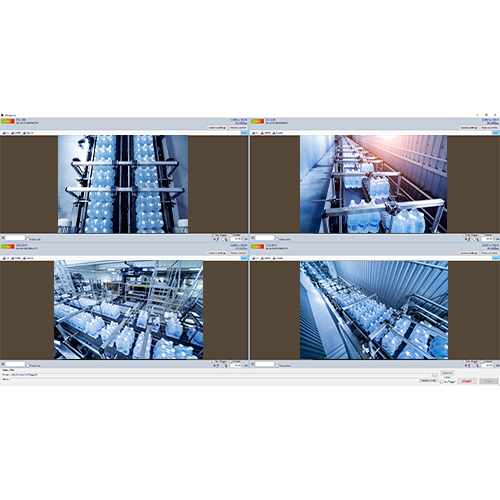 |
Four-screen display shooting software Hi TriggerQ
|




