There are two ways to display two images (or four images) with a USB camera.
(1) Simple use multiple viewer software that can run at the same time
(2) Use dedicated software for displaying multiple screens.
1. Launch the viewer software at the same time.
It may be possible with free software.
However, there are cases where it can be done with the same camera and stability is lacking.
It is recommended that you use it after being tested.
(Depending on the software, multiple activation itself may be prohibited.)
Below is a simple trial of our company. (It does not guarantee the operation.)
We connected two cameras of cameras and launched free software called Amcap multiple times and tried to display it on two screens.
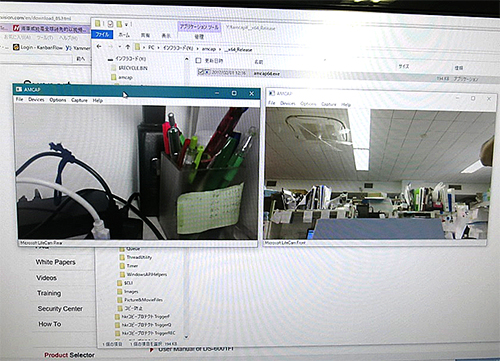 |
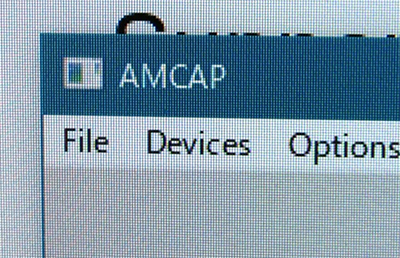 |
In 2-screen display, you can only operate the active screen (left screen in the above). Thus, you need to change the screen when you operate the menu.
2. Use dedicated multi-screen display software.
There is stability because it is software aimed at displaying multiple screens.
Also, since there is only one menu, operations such as saving etc are easy.
The following is a multi-screen display software produced by our company.
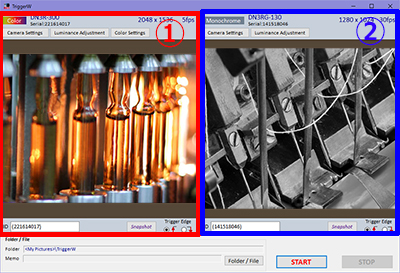 Example of using 3MP color camera and 1.3MP monochrome camera. |
Multi screen trigger software TriggerQ |
Special Features of Hi TriggerQ:
– Control multiple cameras for dual-screen observation and image storage.
– It supports not only cameras of the same model but also different resolutions and combinations of color and monochrome cameras.
– Of course, it can also be used with a single camera!
– Save still images of up to four cameras using trigger signals while live monitoring the video (in uncompressed bitmap format/JPEG compressed format). (For more than five cameras, please inquire.)
– Camera video is always displayed live, allowing you to capture images while monitoring the footage.
– Snapshot function to capture still images at any time. You can also save still images by clicking the mouse, regardless of trigger signals. You can save still images on the spot anytime, such as reference images or scenes of interest.
– Interval shooting is possible.
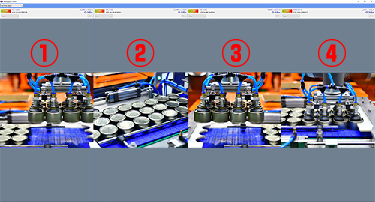 |
Phần mềm chụp Trigger tính năng cao ( phiên bản nhiều camera) Hi TriggerF PRO4 |
Key Features of Hi TriggerF PRO4 / PRO8:
– Capture and pause still images (JPEG/BMP) using trigger signals, emulating the camera’s shutter release.
– Alignment and focusing can be done during live display.
– Supports up to 4/8 cameras (for more than that, please inquire!).



