There are two ways to display 2 images or 4 screens (or more multiple screens) with a USB camera.
(1) Simply use multiple launches of Viewer software that can be started at the same time.
(2) Use software dedicated to multi-screen display.
1. Launch the Viewer software at the same time.
It may also be possible with free software.
However, it may not be possible to do it with the same camera, and stability is lacking.
We recommend that you always try it before using it.
(Depending on the software, multiple activation itself may be prohibited.)
The following is a simple trial at our company. (Operation is not guaranteed.)
I connected two of our cameras and started multiple free software called Amcap to display two screens.
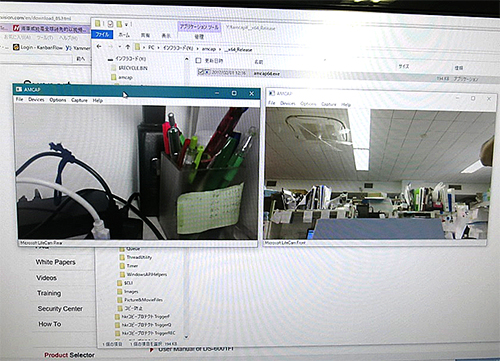 |
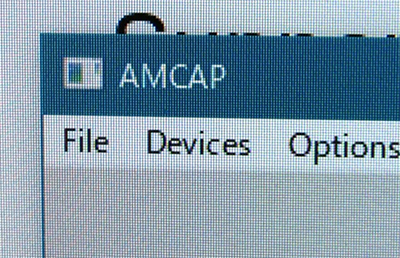 |
In the case of a two-screen display, you can only operate the active screen (left screen above), so if you want to operate the menu, you need to switch screens.
2. Use dedicated multi-screen display software.
Since it is software for the purpose of displaying multiple screens, it is stable.
In addition, since there is only one menu, operations such as saving are easy.
The following is a multi-screen display software produced by our company.
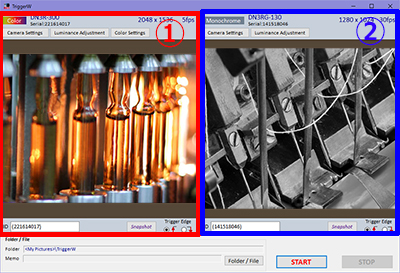 With a 3 million pixel color camera Example of simultaneous use of a 1.3 million pixel monochrome camera |
Multi-screen display
|
Features of Hi TriggerQ
You can control multiple cameras, observe both screens, and save images.
In addition to cameras with the same model number, different resolutions and combinations of color and monochrome cameras are also possible.
Of course, you can also use it with one camera!
● Save still images (uncompressed bitmap format / JPEG compressed format) of up to 4 cameras with a trigger signal while live monitoring the video. (Please contact us if you would like more than 5 units.) )
● The image of the camera is always displayed live. You can shoot while monitoring the video.
● Snapshot function that allows you to take still images at any time
Regardless of the trigger signal, it can also be left in a still image with a mouse click.
You can save a still image on the spot at any time, such as a reference image or a scene of interest.
● Interval shooting is possible.
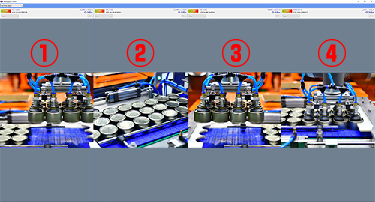 |
High-performance trigger shooting software
|
Features of Hi TriggerF PRO4 / PRO8
● Save/pause still images (JPEG/BMP) with a trigger signal as if releasing the shutter of the camera.
● Alignment and focusing can be done during live display.
● 4 cameras / 8 cameras (Please contact us if you have more!)



