「Even if the camera does not have an external trigger terminal, we sometimes receive requests from customers who want to save images using an external trigger.
In such a case, why not use a ready-made input box?
Shodensha’s Viewer software Measure has several shortcut keys.
For example, “Save” is set to “Ctrl+S”.
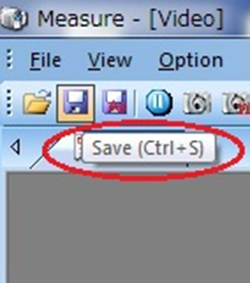
Using the ready-made input Box, you can convert the signal from the external switch (external trigger) into a key signal such as “Ctrl+S”. In other words, instead of pressing “Ctrl+S” on the keyboard, you can save the image being displayed in the Viewer software Measure by turning on the external switch.
This time, I tried using “Anything Switch USB” (made by Techno Tool Co., Ltd.) as a ready-made input box.

The setting method is as follows.
1. Connect an external switch to the terminal of the input box.
2. Connect this input box to a computer via USB.
3. Install the software that came with the input box on your computer.
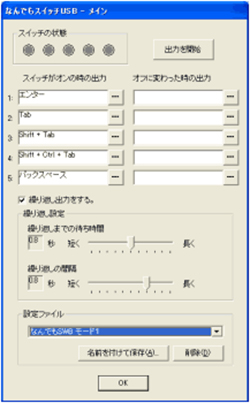
4. With the included software, give meaning to the external switch connected to the 1~5 terminals.
For example, if you set “Ctrl+S” above as the output when the switch is on, you can save the image at any time using an external trigger.
This completes the configuration.
After that, if you turn on the external switch at any time while displaying the image with the Viewer software Measure, you can easily import the image even if the camera does not have an external trigger terminal.
It’s easy to set up, so it’s worth a try.



